Activate Gmail Preview Pane
Activate Gmail Preview Pane - Yahoo has shown a change with the new Yahoo! Mail interface that allows you to open each folder and message to the tabs at the top. If you want to see the contents of each message, you need only move from one tab to another tab. Before you read the rest of post, maybe you would like to see other improvement about Gmail Call.
Gmail Preview Pane also has similar functions to the interface of new Yahoo! Mail above. Peter B & Michael K presents this feature in Gmail Labs. Gmail Preview Pane shows you a preview pane to read mail right next to your list of conversations, making mail reading faster and adding more contexts. To activate this feature, go to Mail Settings (gear shape) > Labs > scroll down to “Preview Pane” > choose Enable > and save your changes.
After Gmail Preview Pane activated, you'll see a new button in the top right corner to change between preview and list views. These changes give you a new look like what the MS Outlook has. Next to the button, you'll see a drop down menu to arrange the preview pane horizontally or vertically.
By default, after you highlight a message for 3 seconds, the highlighted message will be marked as a read message, you can change this time by visiting the general settings.
That’s all the review about Gmail Preview Pane, hope you get useful information from this post. Give me your feedback. Thank...
Source: gmailblog.
OTHER USEFUL POST :
Subscribe to:
Post Comments (Atom)
Blog Archive
-
▼
2011
(249)
-
▼
August
(94)
- Samsung ChatOn Introduced by Samsung
- Wonder Reader Now Support Mango
- Startup Manager to Change Grub Boot Order
- Ubuntu Command to Convert .rpm Packages
- Android Live Wallpaper: Zombie Pop Lite
- Bada 2.0 New Features Comes Via Samsung
- Access to InfoLink From Internet TV
- New Windows 7 Themes
- Free HTML Editor: Quanta Plus
- Secure Your Twitter Account
- Zombie Shooter Free for Android
- R-Type for Android from DotEmu
- Get More Twitter Followers
- Update For HTC Evo 4G
- Pick of The Week Startbucks Offers Free iPhone Game
- Internet Sharing for Windows Phone Now Available
- London Travel Gets Update to v2.6
- Steve Jobs Is No Longer As Apple CEO
- Free iBooks Offered by Startbucks
- Anti Theft App for Android: PhoneLocator Pro
- Cadillac Car Showroom App for Windows Phone
- Android 2.3.4 Update for HTC Sensation from Vodafone
- LG Optimus Sol Runs Android 2.3.3
- Delete Autorun.inf Folder
- Install VirtualBox 4.1.2 on Ubuntu
- Telnet Client WP7
- Galaxy Tab 10.1 Released in Canada
- SoftBank Japan Releases Yahoo Android Phones and H...
- Make Startup Programs in Ubuntu
- App for WP7: Call Taxy
- BlackBerry App World 3.0 Final Ready to Download
- Linux Backup in Easy Ways
- BlackBerry Music Service, What’s That?
- Microsoft Store Comes to Santa Clara
- Android 2.3.4 Comes to HTC Sensation 4G
- Android Fish Game: Super Fishing Game
- Google Search for iPhone With Instant Pages
- Android Google Reader Now Tablet Friendly
- HP Pre 3 Released in Europe
- Plugin for Gmail: Timescape Plugin
- Droid X Update Brings Fixed Gingerbread
- Free iPhone 4 App from Startbucks
- Android RSS Reader: Flud News Reader
- Password Manager App: eWallet Go Gets Cheaper
- Kyocera Echo Phone Gives Free Games
- Droid Incredible Gets Gingerbread Update
- Max Go, Cinemax’s HBO Go
- iPhone App Review: Amazon Student App
- Amazon Android Tablet Will Be Launched
- Download Latest Nimbuzz for Android
- Motorola Fire With Android 2.3 Comes to UK
- SiriusXM Buddy, WP7 App from Sirius Online
- WP7 Free Apps: Fashion
- Foursquare For Android Gets Update
- Tanks Games for Android: Tank Hero
- HTC Update: Keyboard for Sensation 4G and Evo 3G
- Samsung Galaxy Hercules Ready to Fight iPhone 5
- Wallpaper for Android: Photile Live Wallpaper
- Xperia X10 Mini Pro Available at Rogers
- Sony Xperia Arc 4.0 Firmware Update
- Hulu TV Comes To Japan
- Flash Player Update for Android
- Acer Iconia Smart Released in Spetember
- Install XBMC on Ubuntu Linux
- Facebook Instant Messenger for Android
- The New Playstation Vita
- Gingerbread Update for HTC Inspire 4G
- Download Tank Game from Ovi Store
- Download Firefox 6 Beta for Android
- Android YouTube App Gets Update
- Zune Social Now Support Facebook Post
- Cheap BlackBerry Bold 9900 from Vodafone UK
- Android Virtual Keyboard: Perfect Keyboard Free
- Tablet Mouse for Honeycomb Devices
- Get Facebook Push Notification for Android
- FastBall 2 Now Arrive At WP7
- Cycling Calculator, a Bicyclist App
- Motorola XOOM Gets Verizon Update
- Hard Reset and Soft Reset for iPhone 4
- Free Dolphin Browser™ HD 6.0 Final
- Activate Gmail Preview Pane
- Pumpkin VS Monster v1.7 for Android (Free)
- Free App from Amazon: iCooking Barbecue
- Malicious Code in Smartphone App
- Paper Camera v.1.1c for Android
- Android App for CapitalOne
- Get Free Nexus S at Best Buy, One Day Only
- Gmail Calls Now Cheaper
- Cheaper HP Touchpad on Amazon
- Bruschetta App for Android
- Philips Xenium F515 Review
- Downloadable Bing Deskbar Will Be Soon Launched
- Android Custom Splash Screen
- MP3 Browse Engine on Android
-
▼
August
(94)

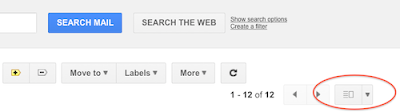



ReplyDeleteمكافحة حشرات
تنظيف مكيفات