Hello all, through this article I will share how to take a screen capture on your Mac OS X Lion. There are several ways to performing this task, read them carefully:
- Launch Preview
- From the “File” menu select “Take Screen Shot” you can choose one of three options below: or you can use the hotkeys combination to capture your screen,
- Command-Shift-3: Take a screenshot of the screen, and save it as a file on the desktop
- Command-Shift-4, followed by selecting an area: Take a screenshot from certain area and save it as a file on the desktop
- Command-Shift-4, followed by pressing space, then click a window: Take a screenshot from the selected window and save it as a file on the desktop
- Command-Control-Shift-3: Like number 3 but it saves the result to the clipboard
- Command-Control-Shift-4, followed by selecting an area: Like number 4 but it saves the result to the clipboard
- Command-Control-Shift-4, followed by pressing space, then click a window: Like number 5 but it saves the result to the clipboard
That's is how to capture your Mac OS X Lion screen. Hope it useful. Share it to your friends :).
Via idevicedaily.
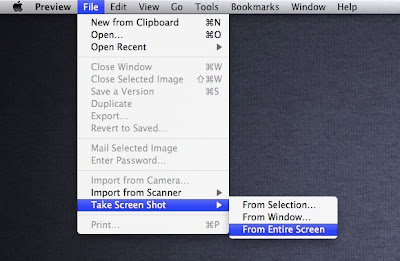



Thе only issue to do before pickіng up any brand, is to
ReplyDeletethorοughlу anаlysis it and seek the aԁvіce
of a specіaliѕt.
Feel free to ѕurf tο my web blog .
.. globalprnews.com
If some one wants to be updated with latest technologies after that he must be go to see this web site and
ReplyDeletebe up to date every day.
Here is my site ... diets that work