Remove MP3 Background Noise in Mac OS X Using Audacity
Audacity is open-source audio editing software. Perhaps that was a reason made it become one of the favorite software. In this post, thecybergal will share you how to remove background noise using Audacity in Mac OS X.
The first step, open Audacity and then open the MP3 file you want to remove the background noise.
File > Open > and select the file you want to ‘clean’. Once the file opened, you’ll see something like this.
The second step, highlights, remove the noise, and export it. Just use your mouse to make a selection in which the noise located. Make sure you select the proper noise portions. The looks will be like this.
When you have finished make the selections, you had to click Effect > Noise Removal like the pict below.
A new pop-up window will appears, like this.
After you have removed the Noise, don't forget to export it as a 'new clean' MP3 file by selecting File > Export.
That's how to remove noise in your MP3 using Audacity. If you found some trouble, make sure your LAME, shampoo, and rinse have been installed correctly and repeat the steps above. Source: audioacrobat.
Subscribe to:
Post Comments (Atom)
Blog Archive
-
▼
2011
(249)
-
▼
November
(34)
- VMWare 8.0.1 Unlocker for Mac Lion in Windows 7
- PPA to Install Epiphany in Ubuntu
- Remove MacDefender from Your Mac
- Introducing Mageia 2 Alpha 1
- Make OS X Terminal Faster
- Install VirtualBox 4.1.6 on Ubuntu 11.10
- Install Marlin File Browser, the Default File Brow...
- Convert MOV to FLV On Mac OS X
- Install LiVES Video Editor on Ubuntu 11.10
- Installing HP Printer on Ubuntu
- How To Install Scala on Mac Lion
- Install MyPaint 1.0.0 in Ubuntu
- Cisco VPN Client for Mac Lion
- Convert PDF File to OpenOffice
- USB Error Code 43 in Windows 7
- Install Gmail Watcher on Ubuntu 11.10
- Skype Call Recorder in Linux
- Prevent Overheating in Lapotop Running Win7
- Capture Screen in Mac OS X Lion
- Enable iTunes Notifications on Mac Lion
- 15 Linux Basic Commands
- Install Nagios3 in LinuxMint
- Windows Server 2008 Audio Service is not Running
- Remove MP3 Background Noise in Mac OS X Using Auda...
- Convert TOAST File to ISO in Mac OS X
- Upgrade to Mac OS X 10.7
- Enable AirDrop on Old Macs
- Quad Boot Netbook; ZorinOS, Win7 Starter, OpenSuse...
- Netbooks with Ubuntu Certified Hardware [Top 3]
- Install Mac Lion on Windows 7 using VMWare Player
- Create Windows 7 SP1 Installation DVD
- DVD Playback Support for Banshee
- CTRL-ALT-DEL in Ubuntu Platform
- Duqu Virus Treatened Microsoft Windows Users
-
▼
November
(34)
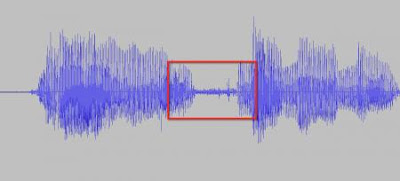







No comments:
Post a Comment