Trick to Recover Windows 7 Crashed Program
Most of the time once a programs runs to crash, there isn’t really an effective task you can do about. On occasion, you might be lucky if you let the program wait a while and it might actually come back to you, but most of the time it makes little difference.
The big trouble comes when you might be in the middle of your job that you really don’t want to lose, but most of the time, it’s in to Task Manager, find the Hung program and ending the process. Anything that wasn’t previously saved, has now been lost, leaving you with no idea what caused the crash or why.
I think this small Windows 7 tool might give you an answer to this problem and at least a chance of unfreezing the crashed Windows 7 program and maybe allowing any potentially lost work to be recovered. You can also find some clues of the main reason caused the process to hang in the first place.
You might have heard of the Windows Resource Monitor as it’s a pretty well known Windows component for monitoring certain areas of your system. But there’s a rather nifty little feature that’s easily missed which may be able to rescue that hung program.
One day when you suspect one of your bits of software has frozen of hung on you, go to the start orb and type ‘Resmon‘ into the search bar and press Enter. The ResMon or Resource Monitor will then pop up. Just point your mouse pointer to the ‘CPU‘ tab and click on the tab.
Look carefully in the process list window. Pay some attention to the red-colored process, right-click it, and choose Analyze Wait Chain...
You will then be seen a small process tree. If there are two or more entries in this list, then you may be in luck and there may be a chance of recovery. If not, then may be you haven't other way to recover your job.
See at the chain, the top entry will be your program and any others below will be processes it is waiting on to continue. The simple way of explaining the chain is, however many entries there are, every process is waiting on the one below before it can continue. Ie; If there are 3 entries, the first is waiting on the second, which in turn is waiting on the third.
Tick the box of the lowest process in the tree and click ‘End process‘. Be aware that if the bottom process in the chain is an important system process, it may end up crashing your system if you end it, so some trial will give you some good experience to identify the credential program. Windows will terminate the process and hopefully this could unfreeze your program and it may come back to life. If it’s still frozen, and there are still more entries in the tree, try repeating the procedure with the new bottom process and check again.
That's is my post about trick to recover Windows 7 crashed program. Hope it useful.
Via raymond.cc
OTHER USEFUL POST :
Subscribe to:
Post Comments (Atom)

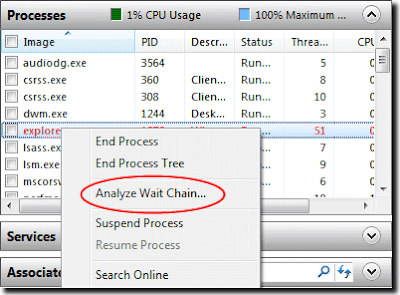




This is really a good post.
ReplyDeleteWindows XP Crash Recovery
Very appreciative information..Please give some information about recovering the programs in Win XP too..
ReplyDeletedata recovery utah
yep its worked fine,thank you baby
ReplyDeletecoach outlet
ReplyDeleteoff white clothing
nike air max
air max 95
jordan shoes
louboutin
timberland boots
supreme
canada goose
kyrie spongebob
How can we avoid this issue where one process get stuck due to other? Two processes, both using ssh to a same machine, gets stuck because of one process being dependent on other as per wait chain.
ReplyDeleteIt's a good and valid question.
Deleteümraniye daikin klima servisi
ReplyDeletebeykoz toshiba klima servisi
üsküdar toshiba klima servisi
pendik lg klima servisi
pendik alarko carrier klima servisi
tuzla toshiba klima servisi
tuzla beko klima servisi
çekmeköy lg klima servisi
çekmeköy alarko carrier klima servisi
voir ici maintenant répliques de sacs de créateurs en gros découvrez ici sacs de répliques en Chine regardez plus d'informations www.dolabuy.su
ReplyDeleteYOURURL.com discover this this link more helpful hints Resources you could check here
ReplyDeleteGood content. You write beautiful things.
ReplyDeletekorsan taksi
hacklink
taksi
sportsbet
vbet
sportsbet
mrbahis
mrbahis
vbet
off white nike
ReplyDeleterussell westbrook shoes
kd shoes
jordan shoes
adidas yeezy
kd 12 shoes
golden goose
golden goose
palm angels outlet
hermes bag
mardin
ReplyDeletebalıkesir
bandırma
kağıthane
gölcük
CMA
salt likit
ReplyDeletesalt likit
8THRME
https://saglamproxy.com
ReplyDeletemetin2 proxy
proxy satın al
knight online proxy
mobil proxy satın al
R0S2JC
bursa
ReplyDeleteçanakkale
bolu
çankırı
çatalca
YİCK